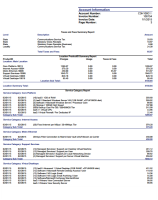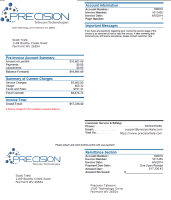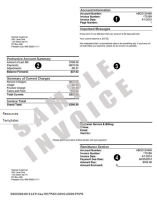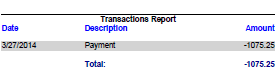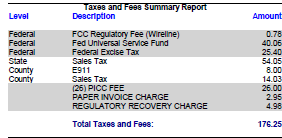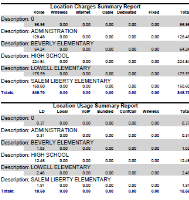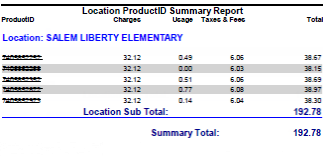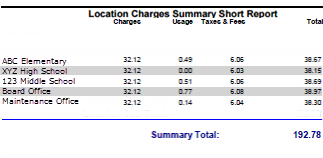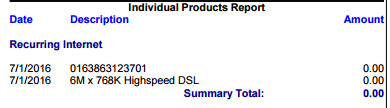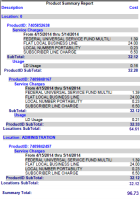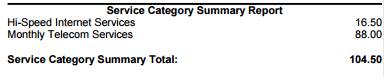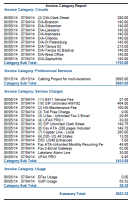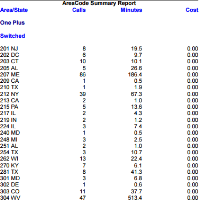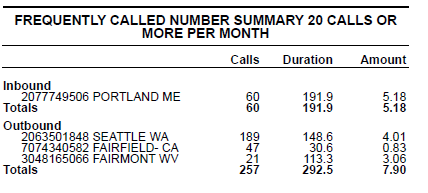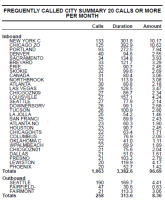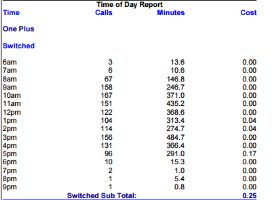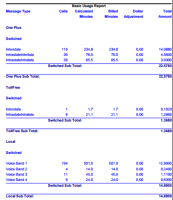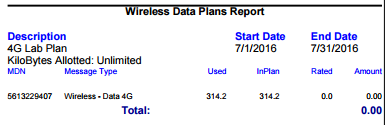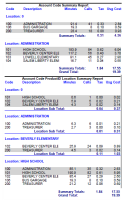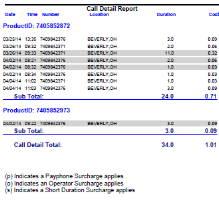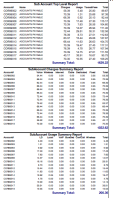As you are reviewing these report options, please take note of the values in the last column in the grid.
|
PTT Invoice Flag
|
Options
|
Description
|
Example |
Field Name
|
PTT V2 |
|
Send Paper Bill
|
- Always
- Never
- Yes If Over Minimum
|
This flag indicates if the invoice should be mailed to the customer. Even if set to Never, a PDF version will be generated, just not sent to the printer.
The Minimum refers to the Client's Company defined minimum amount for producing an invoice, not the individual account minimum
|
|
ProduceBill
|
Y
|
|
Email Bill Notice
|
- No Email
- Email w/o PDF, If Over Min
- Email w/ PDF, if Over Min
- Email w/o PDF, Always
- Email w/ PDF, Always
|
This flag indicates if the invoice should be emailed to the customer and if so, whether the PDF should be attached to the invoice or not. As with Send Paper Bill, the Minimum refers to the Client's Company defined minimum amount for producing an invoice, not the individual account minimum.
|
|
EmailPDF
|
Y
|
|
Detail Separation
|
Checked / Not Checked
|
If checked, a page break will be inserted between ANI or Account Code in the Call Detail Section
|
|
DetailSeparation
|
Y
|
|
Skip Letters
|
Checked / Not Checked
|
If checked, the system letters (30, 60, 90, 120 days late will NOT be included on the invoice.
|
|
RptSkipLetters
|
Y
|
|
Message Group
|
User Defined
|
Allows users to create a set of messages to be included on the invoice. This message group can be assigned to one or more customers.
|
|
MessageGroup
|
Y
|
| Single Column Invoice |
|
This defaults to "N", meaning that the invoice will be produced as normal with all Page 3+ reports being presented in Two columns.
Setting this flag to "Y" will cause the invoice reports starting on Page 3 to be presented in a One column format.
This flag only impacts invoice reports starting on Page 3 of the PTT Invoice. Pages 1 & 2 will not be affected by this invoice flag.
|
Page 3:
|
ForceSingleColumnInvoice |
Y |
|
Invoice Report Options
|
|
Front Page
|
Always On. Report cannot be turned off.
|
Standard front page below. Can be customized to suit clients need but requires billable customized development.
|
|
|
Y
|
|
Front Page Backer
|
On by Default.
|
Backer image can be customized.
If no Backer is set on the Base record, "This page intentionally left blank" will be printed.
|
|
|
Y
|
|
Transactions Report / Accounting Summary
|
Always On. Report cannot be turned off.
|
This report shows any transactions processed on the account since the last invoice. This includes Payments, Credits and Debits.
|
|
|
Y
|
|
Taxes and Fees Summary
|
Always On. Report cannot be turned off.
|
This report shows a breakdown of the taxes and fees on the invoice.
|
|
|
Y
|
| Location |
Yes / No |
This flag will print two reports:
1 - A Location Charges Summary Report - displays by location the top level charges (Voice, Wireless, Internet, Cable, Dedicated, and Fixed) along with a total Charges column (no taxes).
2 - Location Usage Summary Report - displays by location the top level usage charges (Voice, Wireless, Internet, Cable, Dedicated, and Fixed) along with a total Usage column (no taxes).
|
|
rtpLocation |
|
| Location By Product |
Yes / No / Hide Amounts |
This flag will print one report by ProductID. The Hide Amounts option will hide any of the detail line amounts and only show Totals.
1 - A Location ProductID Summary Report - displays by Productid and Location a summary of Charges, Usage, Taxes & Fees as well as a total revenue column.
|
|
rptLocationByProduct |
|
| Location Short |
Yes / No |
Provides a summary of Charges, Usage and Taxes & Fees as well as a total revenue column for each Location. No product detail is provided. |
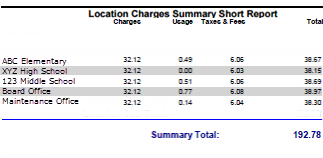
|
rptLocationShort |
|
|
Individual Top Level
|
Yes / No
|
Provides a summary of Fixed and Dedicated Charges. This is used if users don’t want to show the Product Summary Report.
|
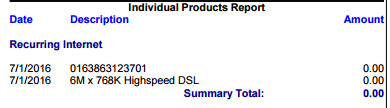
|
RptIndividualTopLevel
|
2
|
|
Product Summary
|
Yes / No
|
Report shows the detailed charges for each product. Products are grouped by Location.
|
|
RptProductSummary
|
3
|
| Invoice Category Summary |
|
Reports shows a summary by Service Category. Invoice Categories can be customized per client based on the type of services offered. |
|
|
|
| Invoice Category Detail |
- Do Not Print
- Yes
- Follow Hide Amount Rule
- Follow Hide Date Rule
- Follow All Rules
|
Reports show Charges & Plans by Invoice Category assigned within the charges inventory. Invoice Categories can be customized per client based on the type of services offered.
Rules can be setup using the Service Category Maintenance tool to Hide Charge amounts for the individual charges or hide Dates for the individual charges.
|
|
|
|
|
Area Summary
|
Yes / No
|
Report displays Usage by Country Code / Area Code for each Message Type (i.e., Switched, VoIP, etc.)
|
|
RptAreaSummary
|
4
|
|
Freq Called Numbers
|
Yes / No
|
Report displays a list of the most frequently called numbers for the invoice period.
|
|
rptFreqCalledNumbers
|
5
|
|
Freq Called Locations
|
Yes / No
|
Report displays a list of the most frequently called cities for the invoice period.
|
|
rptFreqCalledCity
|
6
|
|
Time Of Day
|
Yes / No
|
Report displays calls, minutes and charges for the invoice period by hour by each Message Type (i.e., OnePlus, Switched, VoIP, etc.).
|
|
rptTimeOfDay
|
7
|
|
Long Duration
|
Yes / No
|
Report displays a list of the longest calls made during the invoice period.
|
|
rptLongDuration
|
8
|
|
Usage Summary
|
Yes / No
|
Report displays the Product Type, RateCode, Call Type and LD Usage Information. Typically only provided to Wholesale / Enterprise accounts.
|
|
RptUsageSummary
|
9
|
|
Wireless Plan Summary
|
Yes (1) / No (0)
|
This is always shown if the customer has a wireless plan.
|
|
rptWirelessPlans
|
Forced
|
|
Account Code Summary
|
- No
- By Account Code Location
- By Product Location
- Both
|
Report displays a summary of calls by account code.
- No - No report is printed on the invoice
- By Account Code Location - shows Account Code data grouped by Location set on the Account Code
- By Product Location - shows Account Code data by Location set on the Product which carried out the Account Code call
- Both - Prints both report options above.
|
|
rptAccountCodeSummary
|
10
|
|
Call Detail
|
- Do Not Print;
- Always Print;
- Print Billable Calls;
- Print Billable Calls w/ Rate
|
Indicates if call detail should be included on the invoice.
The Print Billable Calls option can be used in conjunction with Free Minutes. If selected, only calls with charges will be displayed. The call detail report will show both Minutes Used and Minutes Billed columns.
The Print Billable Calls with Rate option is used to display a Rate column rather than the Minutes Used column.
|
|
rptCallDetail
|
11.1
|
|
Call Detail Seconds
|
User entered seconds
|
When this field is set to a number greater than 0, the system will only print call detail records for calls longer than the indicated number of seconds.
|
|
CallDetailSeconds
|
11.2
|
|
Conference Calling Summary
|
|
This is always shown if the customer has a pure Conference Calling (not from LD).
|
|
RptConfCalling
|
Forced
|
| Corporate Summary Report |
1 - All (Default)
2 - Summary by Sub Account Only
3 - Summary of Charges and Usage Only
|
Prints Summary information for each sub account under the Corporate account. This only applies to the Corporate Invoice layout. |
|
rptCorpSummary |
|